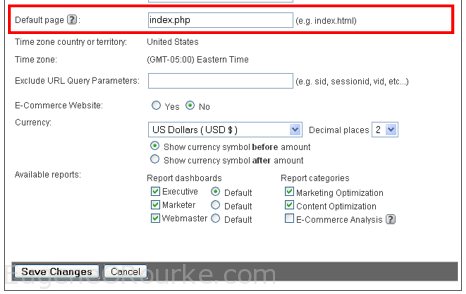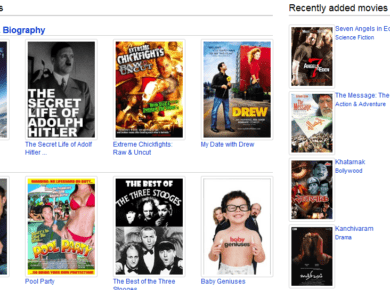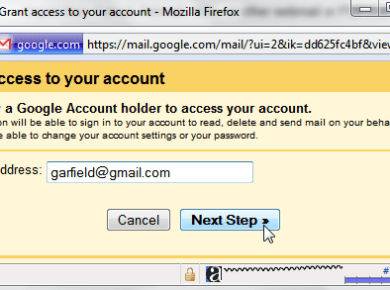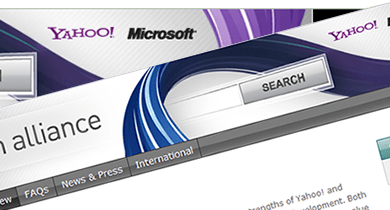Setting the default page for your Website is a very simple process in Google Analytics, that greatly enhances the quality of the reporting data. The default page for a Website is the page shown to a visitor when they visit your Website by typing in your domain through their browser’s address bar. For instance, if you were to type "https://www.eugeneorourke.com/blog/ into your browser my server returns index.php. Index.php will not show in your address bar because it is set as the default page on the server.
When the Google Analytics tracking code fires it creates pageviews using the page name that the visitor requested. So, if there is no page name (using the example above), Google Analytics creates a pageview for “/”. If a visitor were to actually type “https://www.eugeneorourke.com/blog/index.php,” Google Analytics creates a pageview for “index.php”. This can quickly create a problem if your site receives a lot of traffic – essentially tracking two pageviews for the traffic in Google Analytics.
Pageviews for a page should be summarized in a single line item, not two. To correct this issue enter the default page for your website in the ‘Default page’ field in the ‘Main Website Profile Information’ configuration section.
Be sure to just enter the page name – do not include a ‘/’ before the page name. Also, keep in mind that Google Analytics changes are will not update historical data. Your profile settings will only impact your reporting moving forward.